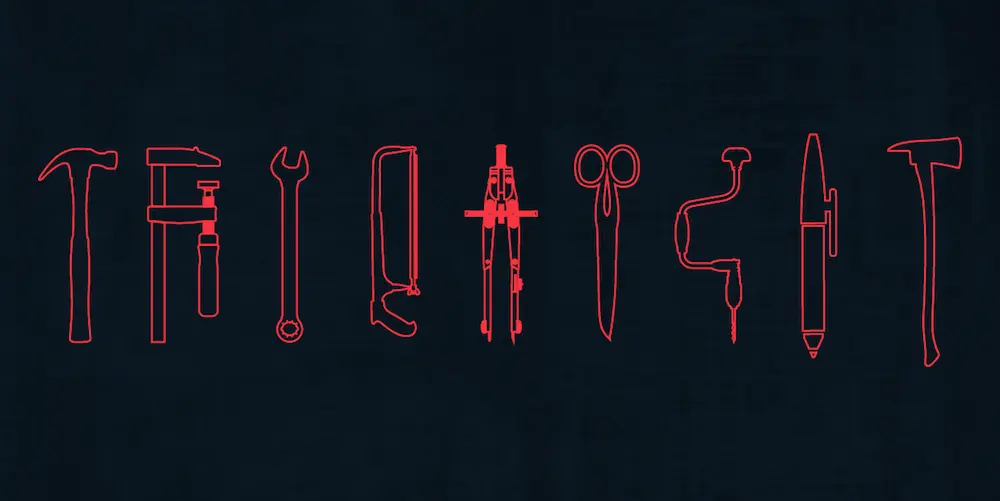Do you want to know the best tools to use as a UX designer? Well, you’re in the right place! Hello, I’m Raven, a mentor for aspiring UX designers enrolled in the CareerFoundry UX Design Course. I also work as a UX Research Assistant at UserTesting and studied behavioral science at the University of Texas.
In this post I’m going to cover the different tools you’ll need for every aspect of your work as a UX designer, from research through to collaboration. Knowing the right tools for your projects will ensure you stay ahead of the curve in both your skillset and your tool box.
Although tools are certainly helpful to your process, nothing replaces gathering data directly from real users.
Sona Janakiram at Mine What reminds us:
“Study personas, analyze target user behavior and look for typical design patterns in your domain.”
Keep reading to find out more! Here’s what I’ll cover:
- The types of tools UX designers need
- 9 UX design tools to master
- The future of UX tools
- Resources
- Conclusion
1. The types of tools UX designers need
Whether you’re a UX designer working freelance or for a company, there are a variety of online tools available to help you make each project successful. They can be roughly divided into four basic categories:
- Research: These tools help you understand user perspectives toward the product or service. You can also gain some valuable metrics that help you measure the effect of design changes.
- Design : These tools help you prototype the idea before you start coding. This is great for wireframing and communicating the project requirements.
- Testing: These tools help you gain feedback on your design BEFORE you spend valuable time and money building your applications or websites.
- Collaboration : These tools help the design process flow more smoothly by simplifying the communication between team members and stakeholders.
Peter Morville reminds us what an exciting time this is for UX designers:
“Rising awareness of our value plus emerging technologies and transmedia trends have created conditions for a step change in our practice.”
As a UX designer, I’ve come across many great UX tools—some of which were rock stars and others were … well, not that great. In this blog post, I’ve identified and reviewed the best nine tools that offer a unique set of features, functionalities, and values. For each one, I will:
- Provide an overview of what is and how it works.
- Discuss its unique features.
- Identify the pros and cons.
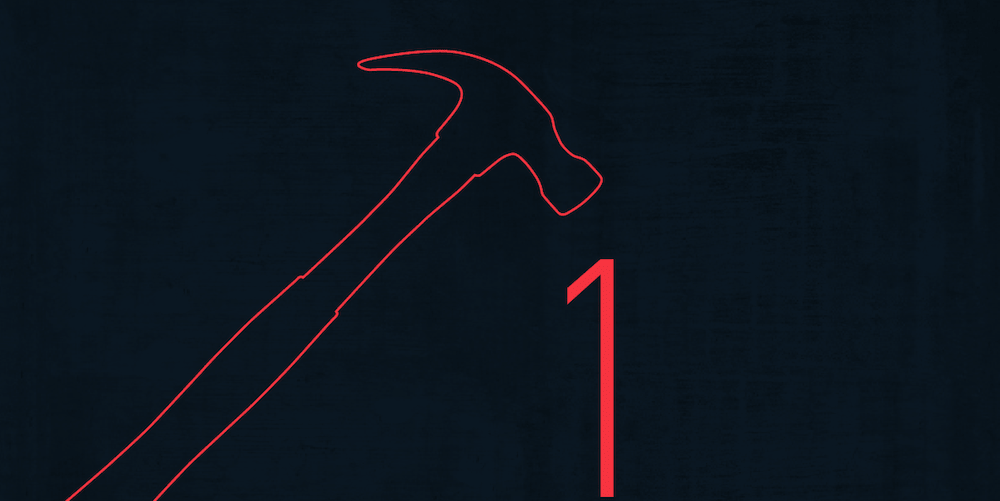
2. 9 UX design tools to master
Typeform
Overview
Instead of using monotonous forms or surveys to gather information from users, say hello to typeforms—the new way to interact with people online. Typeform has a beautiful user interface that you can customize across all devices to collect the information you need. The platform has also been used by companies like MailChimp, The New York Times, Uber, and AirBnB.
How It Works
- Build. The form builder helps you create visually rich and engaging questions to ask users.
- Design. Once you add your questions, you can customize the design of your typeform so that it matches your brand. This step allows you to choose colors, images, and fonts that match your style.
- Configure. After designing your form, you can further customize it by choosing a specific language, or turning on private mode, which makes your form viewable to a select few only.
- Share. Once the form is finished, you can share it in three different ways: provide a direct link, launch it in a pop-up window, or embed it on a webpage.
- Analyze. Lastly, you can download reports that contain usage metrics across devices and data for further analysis.
Pros v. Cons
Overall, Typeform has a beautiful user interface, which keeps users engaged and focused as they answer each question. Furthermore, each typeform you create utilizes a responsive design, which can be used on all touch devices. You can also check out the stats area to measure metrics and keep tabs on how well it’s performing. One really cool feature of Typeform is their approach to getting users to sign-up for their product. Only after you get the chance to play around a bit are you prompted to sign up in order to save your progress. Bonus points! The only drawback (which was hard to find!) is that the text can be a bit small on a smartphone.
“Understanding the real world context of how and when your users interact with what you design is critical for a great UX. You can intercept customers in your app or site with ethn.io for UX research.”
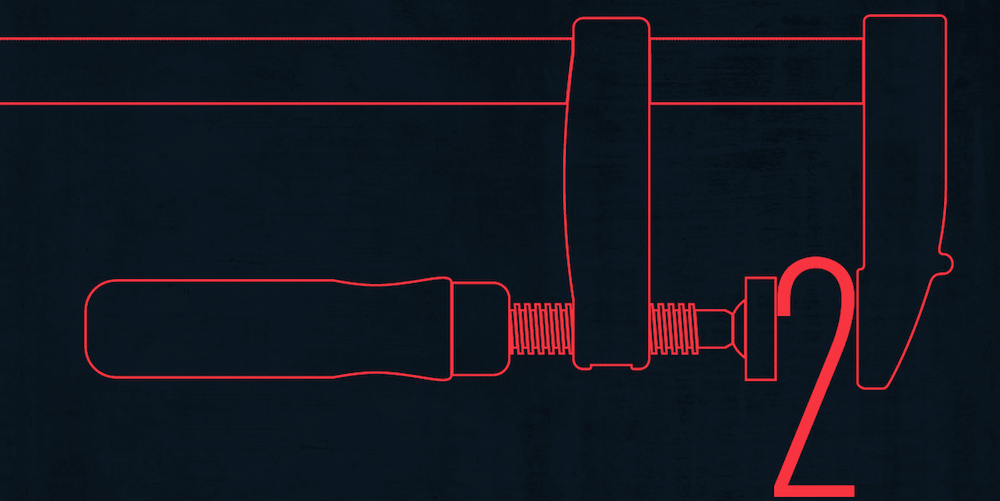
Optimal Workshop
Overview
Another great tool is Optimal Workshop, a suite of usability tools to help UX designers, UX researchers, and web developers improve their site or applications’ navigation, information architecture, and the ability to collect qualitative research data about their site. One of their flagship products is OptimalSort, a user-friendly way to conduct card-sorting online.
How It Works
- Define the cards. Each “card” is a content item from your website or app that you’d like to study. Simply label each card with the appropriate content information.
- Configure your survey. Generate questions to ask before or after the card sort. These questions allow you to segment your results by demographic or psychographics.
- Recruit participants. After creating your survey, OptimalSort provides you with a unique link that you can email to users, post on your website, or share on social media.
- Sort the cards. Invite users to sort the cards into groups that make sense to them.
- Identify Patterns. Once the results are in, you can identify any patterns found using visual statistical tools to understand and analyze your data.
Pros v. Cons
There are many benefits to using OptimalSort by Optimal Workshop. You can easily set up a card sorting activity in a short amount of time, and users can complete the card sorting activity on a desktop, tablet, or even specially printed cards you can scan back for analysis. You can also easily recruit participants using a variety of methods. Although the tool is a bit costly to use, you’ll definitely get your money’s worth!
“There are tons of usability testing tools on the market, but right now my favorite is definitely LookBack It has a dead simple onboarding experience and UI, and provides all of the data points you need to make informed decisions about areas that require additional research.”
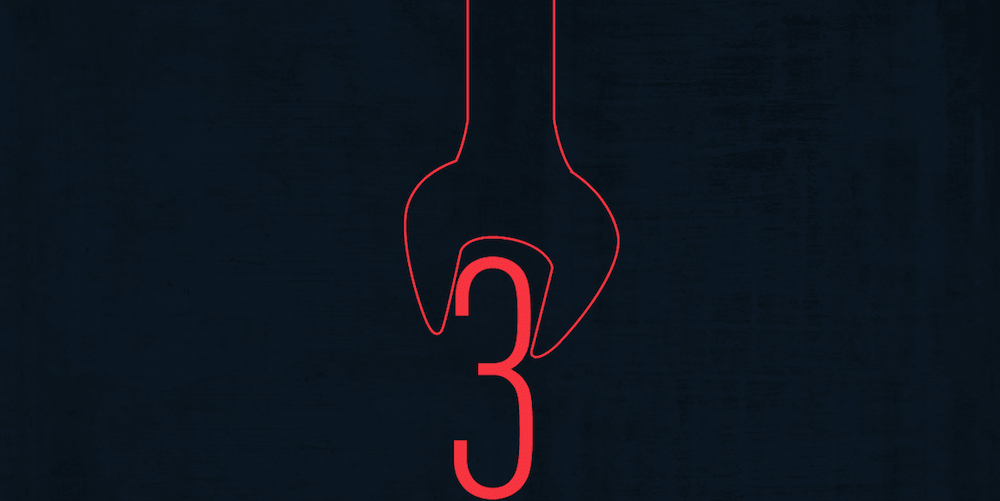
UI Stencils
Overview
Sketching simple mock ups is staple of the design process! This is one reason I’m a huge fan of UI Stencils. This company offers a wide array of stencils and pre-printed sketchpads to make the process of sketching wireframes a fun and smooth activity.
How It Works
Stencils: Brainstorm ideas for your website or application using a stainless steel stencil kit (try saying that five times fast).
Sketchpads: The sketchpads are like any paper notebook but include a layout and dot-grid already printed. There is also space to write notes, dates, and project fields.
Pros v. Cons
One of the biggest pros is the durability of the stencils. Every kit is made of stainless steel metal, which means it’s sturdy enough to handle what you need. One drawback is their size, which is slightly larger than the dimensions of an iPhone. However, it makes sense in the context of which it’s used: the extra space is great for illustrating your ideas. Overall, UI Stencils are a great product to have to create quick, clean sketches.
UX designer Andrew Maier told us which UX resources he finds most useful:
“If pressed, I find myself constantly returning to books like Sketching the User Experience (Bill Buxton), Understanding Comics (Scott McCloud), and Making Things Happen (by Scott Berkun). In terms of UX tools, I’m often reaching for mindmapper.com and Balsamiq Mockups. I prototype designs in the browser as well.”
Jakub Linowski of Wireframes Magazinehad these tips for UX newbies on starting off in UX design, and when the best time is to bring in new tools.
A) Generate More Ideas
When starting off, it’s easy to make the mistake of going through with the first idea which comes to mind. Sketching with pen and paper (or electronically) is one cure for that. It’s important to explore the design space, quickly and cheaply. Having more than one idea to select from is what distinguishes beginners from experts.
B) Learn From Other People’s A/B Tests
Seeing what has worked for other people from a conversion stand point is a quick way to pick up good user interface design practices. Quality data from A/B tests may be a great source of ideas on how to move people from one screen to another – and that’s why we’ve built GoodUI Evidence. Learning how using data to back up your UI rationale, as well as eventually validate your own work through experimentation, will set you apart.
“One of the best ways to learn new techniques and design principles for any software is to study and analyze the work of others.” – Galya at Sketch App Sources
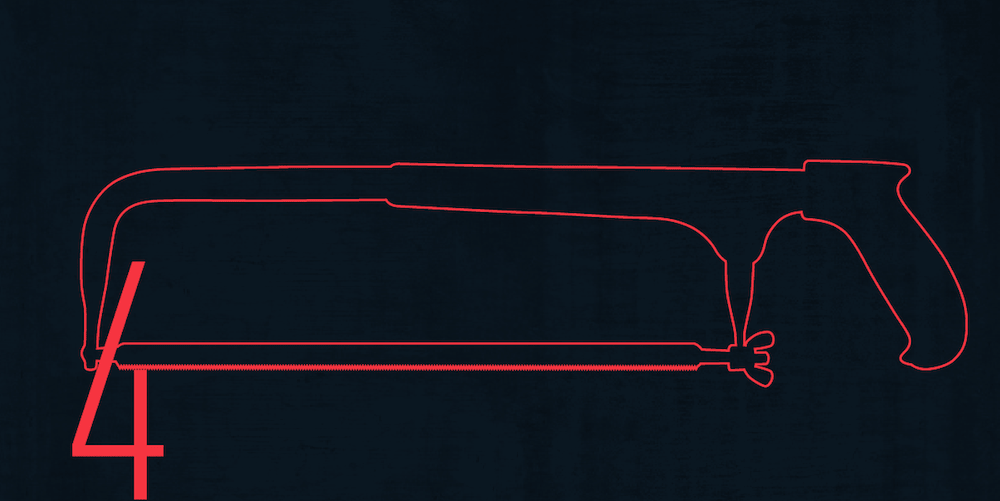
UXPin
Overview
Once you finish your sketches, you’ll need a program to translate them into a digital form. UXPin is a collaborative design platform that enables users to create responsive, interactive wireframes and prototypes.
How It Works
UXPin contains a library of UI elements that can be dragged and dropped onto a canvas to design a user interface. Since each element exists as a separate object, multiple changes can be applied and objects can be repeated across different canvases.
Additional features include:
- Templates for wireframes, personas, business model canvases and other deliverables
- Responsive previews
- Supports commenting and annotation
- Photoshop and Sketch imports (with Pro account)
- Live screen sharing (with Pro Plus account)
Pros v. Cons
The benefits of UXPin are plentiful: the platform has a very clean, user-friendly interface; it can be accessed from any browser since it’s cloud-based; and you can easily drag and drop UI elements while working with layers. Designers can also import Photoshop and Sketch files for prototyping without losing their layers. Unfortunately, there is a moderate learning curve, as well as limited interactivity options.
“Design is about communication. So use the tool that best helps you communicate your idea. Sometimes it’s a quick sketch. Sometimes it’s a high fidelity prototype. Aim to master a few different tools, and get to know each of their strengths and weaknesses. This will help you to choose the right tool based on the context of your project.” – Pon Kattera of Current

Invision
Similar to UXPin, Invision is a web-based design prototyping tool that helps you build fully interactive prototypes complete with gestures, transitions and animations. You can also present your mockups and prototypes in real-time using the presentation mode that lets everybody annotate or draw with their own color and present each with their own cursor.
How It Works
The Invision prototype editor contains a dashboard with three preloaded demo projects to work on, and each project has a Screen tab that works as a project’s homepage. Here you will find all of the screens for the project you’re currently working on. Along with the Screen tab, there is an Activity, Comments and Asset tab that is helpful when collaborating or sharing work with a client. Overall, Invision has many useful features that make prototyping and collaborating with others a fun and productive experience. To learn more about their features as well as new ones, visit here.
Pros v. Cons
With InvisionApp, you can easily create, present, collaborate on, and test your apps on the same platform. The user interface is simple, clean, and easy to navigate, and it’s free for life if you’re a student (if not, the pricing is really affordable). One drawback is the Viewer app tool: as of now, it’s only compatible with iOS devices such as iPad and iPhone.
Hannah Alvarez of UserTesting had this to say about InVision:
“InVision is my favorite tool for iterative prototyping. It makes team collaboration a breeze. Plus, it’s great for sharing early-stage designs with users so you can validate your designs before writing any code.”
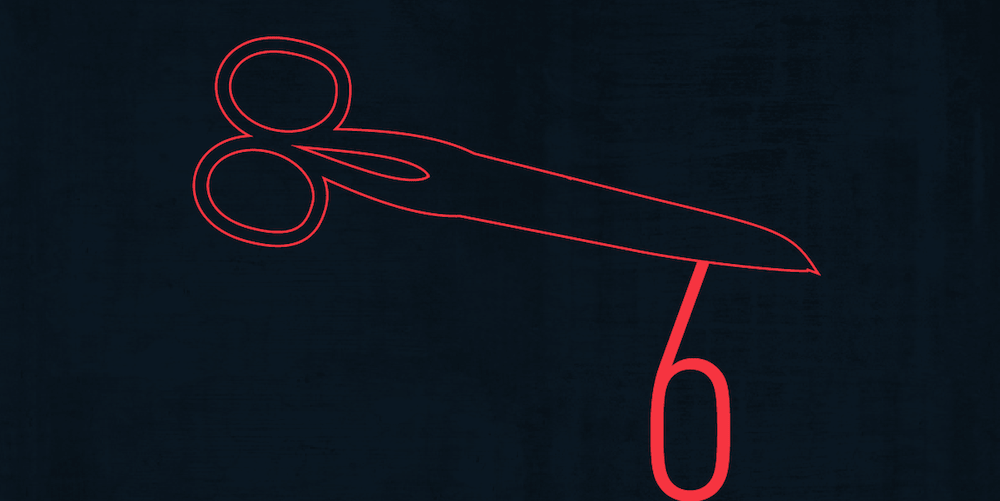
UserTesting
User research is an important step in the UX design process, but it doesn’t have to time-consuming. UserTesting makes research more convenient by recruiting users, administering the test, and presenting the results all within an hour. Users are also recorded when tested so you can review their reactions and behaviors on the screen.
How It Works
UserTesting enables you to test your website or app using real users. The final deliverable is a video of users performing pre-determined tasks along with written answers to the questionnaire you create. If you want a completely hands-free approach, upgrade to the Pro plans, and let UserTesting do all the legwork.
According to their website, here are a few of the things you can test:
- Your website
- A/B test variations
- Your competition
- Landing pages
- Reactions to photos
- Searching for an app
- Searching Google for your site
- Prototypes
Pros v. Cons
The biggest advantage of UserTesting is that the level of service is scalable: you can choose to have your test designed by an experienced in-house research team, or have a project manager oversee that you accomplish your goals. Unfortunately, at $49 per video, it may be a little costly if you need more than one test.
“Always start with paper and pen. It has no limitations so you are free to truly solve the problem. When your solution is just right you can digitise it. This means no matter what tool you are using it will be quick and simple as you are copying from paper.” – Georgie Bottomley of Ladies that UX
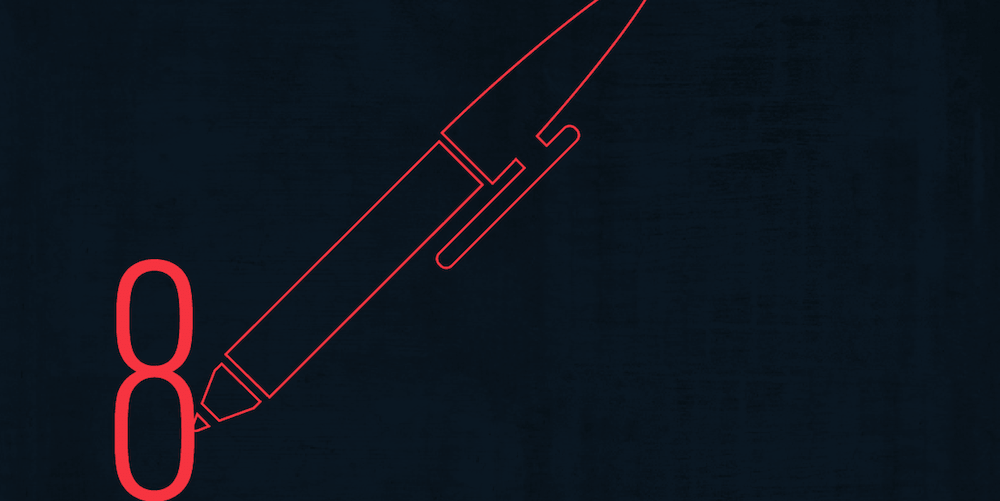
Peek
Overview
To demonstrate the potential value of remote user testing on a larger scale, UserTesting recently developed a service that lets you get a taste of their solution, but at NO COST. It’s called Peek, which is a “micro” version of UserTesting.
How It Works
- Enter your product URL. Anyone, including you, a friend, or a co-worker, can ask for a website or mobile app to be tested. Simply submit the URL to the product.
- Get evaluated. A random person from UserTesting will navigate your site or app for five minutes, recording their screen and responding aloud to the questions provided.
- Receive your results. Within an hour, UserTesting will email your result, and you can watch the video of your site or app being tested.
Pros v. Cons
Overall, Peek is a quick, easy, and FREE way to get immediate feedback on your website or app being used, and you can test on computers, phones, and tablets. Unfortunately, you only get a 5-minute video of feedback from one user, which isn’t enough to validate a design.
“Concept models are my favorite design tool. Good diagrams help you have a conversation with yourself about complex and even abstract things, and can serve as a sort of personal documentation of your understanding of a brand, system, product, or project. OmniGraffle is my go-to application for modeling.” – Scott Kubie, Senior Content Strategist at Brain Traffic
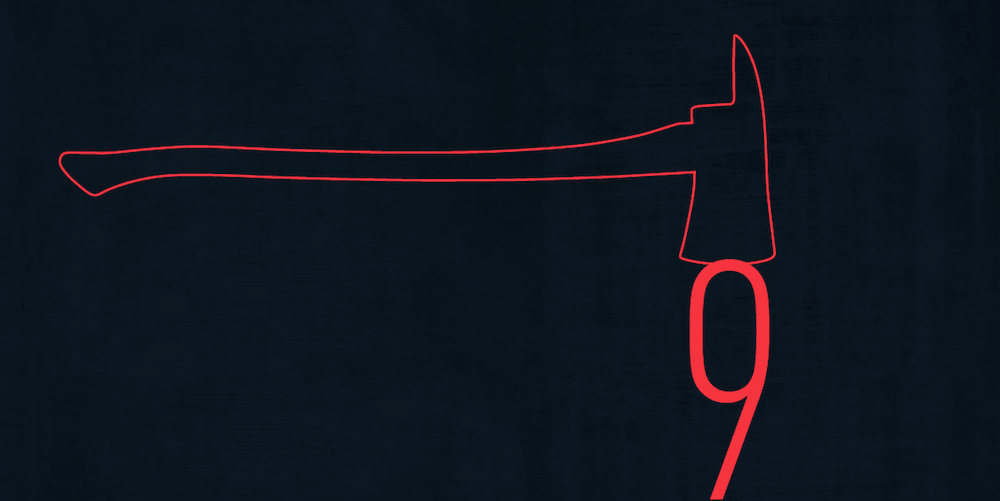
Slack
Overview
Consistent and clear communication is key to any UX design team. This is where Slack comes in. Slack is a messaging app that brings all your communication together in one place. As a result, you can have all your team communication in one place, instantly searchable, and available wherever you go.
How It Works
Slack integrates with dozens of external services, and the app adds more all the time. It also offers built-in internal and external sharing option so you can share files with anyone. Advanced search, filters and sorting options make it simple to get the right files. You can also filter results by recent type, relevance or file type to find exactly what you need.
Additional features include Channels, Direct Messages, and Private Groups. All channels in Slack are public chat rooms, which means they are visible to everyone on your team and easily referenced with a hashtag. Private Groups are just that—private. And anyone on the team can create one (no more waiting for the admin or team leader).
Pros v. Cons
Overall, Slack makes email irrelevant. That may sound a bit harsh, but this is actually one of its biggest advantages. It’s also really easy to attach a file to a message and control who has access to it. For example, if you send a message to a specific team member, only the two of you can see it. If you send it to a channel, anyone invited to that channel can see it. Unfortunately, one of the drawbacks is the difficulty in accessing and referencing old messages (they’re automatically archived after a certain period of time).
“Great products are those that are customer centric. Continuously collecting user feedback and letting those insights drive your iterations is the key to success.” -Maria Arvidsson, Head of UX at Usabilla
3. The future of UX tools
The future of user experience is very exciting. First, we’re entering a new age of better understanding the feeling and emotions of our users. Beyond questionnaires and surveys, new methods and tools are being adopted in UX to measure users’ emotions. These include: eye tracking, analyzing facial expressions, and electroencephalography (EEG), which is measuring electrical activity in the brain. These approaches are more objective than self-report and may provide a more accurate evaluation of the user experience.
Second, with the increasing popularity of augmented and virtual reality, we’re starting to see a greater demand for designing user interfaces beyond the screen. Tools like Maya, Blender, and Cinema4D are already being used by designers in the UX/UI world to create 3D interfaces. Future tools will enable designers to introduce more multi-sensory experiences and interactions for users, engaging sight, sound, touch, motion, smell, and taste.
Irrespective of the tools you use, always keep the users at the centre of your work. UX design author and cofounder Indi Young offers this advice:
“Base your ideas on deep understanding of customer’s thinking, grounded in research.”
4. Resources
- “17 Best UX Design Tools” by Mimi Launder
Digital Arts Online(Blog Link)
This blog identifies the top UX websites and apps for designers in 2016.
- “12 Tools for UX Design Newbies” by Friederike Geiken
Usability Geek (Blog Link)
This blog identifies the essential tools needed to create great user experiences, from research to wireframing, to designing a final product.
- “The Future of UX Research” by Andrew Schall
UXPA Magazine (Blog Link)
This blog explores objective ways to measure emotions, including eye tracking and EEG.
- UX Booth’s Beginner’s Guide series
5. Conclusion
For a comprehensive review of UX tools, read what Anders Toxboe has to say about UI patterns. The list contains 79 applications for UX/UI designers and is constantly updated with new tools. If you’re not sure where to start, get your feet with Mural.
This app is essentially a“digital whiteboard” for all your brainstorming ideas and also makes it easy to collaborate with others. No money? No problem. It comes with a 30-day free trial!
Overall, there are plenty of UX tools in the areas of research, design, testing and communication, and each one has its own pros and cons—making it hard to choose just one.
However, in my experience, it’s always good to combine a few them to achieve the best results. Usability testing, mockups, sketches, prototyping, customer feedback, and playing back actions of real website users are all vital tools that help create a successful product!
And one final word from Joe Natoli: Author, Speaker & UX Consultant
“Always remember that the most powerful tool you have is between your ears. Software exists only to make it easier for you to iterate, communicate and validate your ideas about how best to deliver useful, usable and valuable UX.”
If you’d like to keep exploring and learning UX design, here are some other articles you’ll find useful: